Galaxies3D Import Utility Program
What It Does
Data on celestial objects is widely available as plain text files — for example the VizieR Service (choose "ascii text/plain" under preferences). Any Microsoft Excel spreadsheet can also be converted to a plain text table file by exporting it as a .prn file (with some limitations because of the .prn format). The Galaxies3D Import Utility program takes data from any plain text table file and constructs a Galaxies3D datafile that can be displayed in the Galaxies3D program.
Download the Import Utility Program
The Galaxies3D Import Utility program is provided as a zip file. The zip file folder contains the Galaxies3D Import Utility program and a few sample input plain text table files and description files. The Galaxies3D Import Utility Program is a fully portable Windows application. It runs only from inside its folder, and the folder can be placed anywhere, including on a portable USB flash drive. It does not require any "installation" to run. Simply download the zip file, unzip it to a folder, and click on the G3D-Import-Utility.exe file in its folder to run the program (you can rename the folder containing the Galaxies3D Import Utility program to any name you want).
Instructions
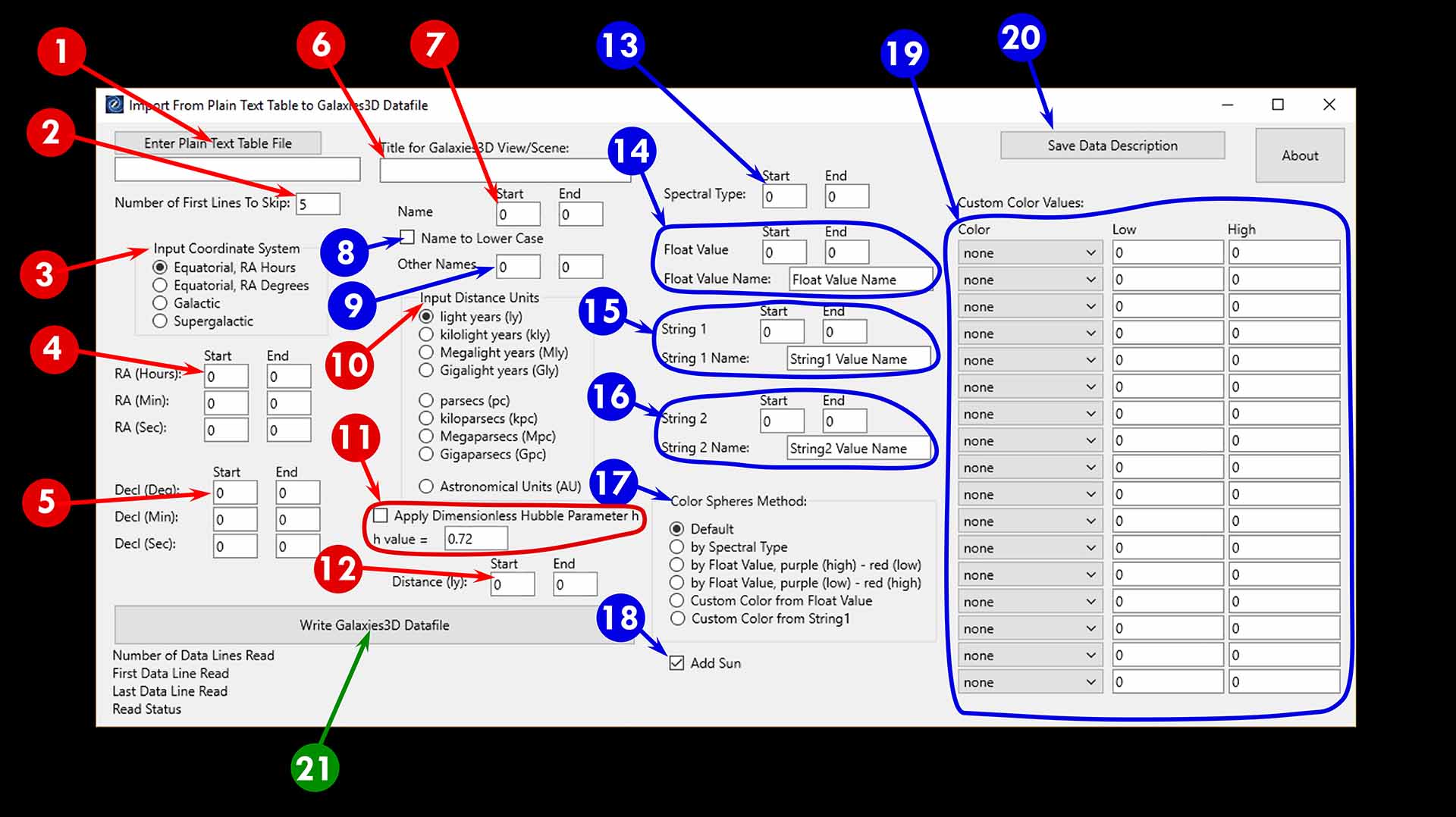
Required items are red circles; optional items are blue circles. The input plain text table file must be in the same folder as the Galaxies3D import utility program. The import utility program will also write a "description" file (see #20 below) in the same folder as the import utility program.
The Galaxies3D import utility will write a Galaxies3D datafile named "OUT_Galaxy.txt" in the same folder as the utility program. Rename this file as desired and (1) manually edit any values in the header section as desired (you may want to change the output coordinate plane and output distance units, for example), (2) place the file in the same folder as the main Galaxies3D program, and (3) add the name you gave the new Galaxies3D datafile (without the .txt extension) to the "Galaxies3D LIST.txt" file. You will then be able to select and view your new Galaxies3D datafile in the main Galaxies3D program.
The "start" column and "end" column refer to the numeric position of the column: the first column is 1, the tenth column is 10, etc. A text file (included in the import utilty program folder) named "DATA HEADER.txt" contains a header that can aid in determing the position of particular column. A portion of the header (showing column positions from 1 to 86) is given here:
###################################################################################### 00000000000000000000000000000000000000000000000000000000000000000000000000000000000000 00000000011111111112222222222333333333344444444445555555555666666666677777777778888888 12345678901234567890123456789012345678901234567890123456789012345678901234567890123456 ######################################################################################
1 (Required). Click to chose the name of the plain text table file to import from. This file should be in the same folder as the import utility program.
2 (Required). Indicate how many lines to skip in the input plain text table file before the first line of data (for example, the default value of 5 skips the 5 lines of the header shown above).
3 (Required). Input the coordinate system for the coordinates of each celestial object. This will most commonly be equatorial coordinates, with declination (in degrees, minutes, seconds) and right ascension (in hours, minutes, seconds), but other options include equatorial with right ascension given in degrees rather than hours, as well as galactic latitude and longitude, and supergalactic latitude and longitude.
4 (Required). If, under #3 you checked:
Right ascension may be given in hours only, hours and minutes only, or in hours, minutes and seconds. Leave the start and end values 0 for the minutes and seconds if the minutes and seconds are not used to specify the value of the Right Ascension. Similarly when entering Galactic Longitude or Supergalactic longitude, leave the start and end values 0 for the minutes and seconds if minutes and seconds are not used to specify the longitude in the input plain text table (the usual case).
5 (Required).. Enter the start and end columns in the input plain text table for the Declination values (if "Equatorial, RA Hours" or "Equatorial, RA Degrees" checked in #3), or the Galactic Latitude values (if "Galactic" checked in #3), or the Supergalactic Latitude values (if "Supergalactic" checked in #3).
6 (Required). Enter the title to be displayed in the Galaxies3D view or scene.
7 (Required). Enter the start and end columns in the input plain text table of the name of the celestial object. This is the name that will label the object in Galaxies3D.
8 (Optional). Checking this box converts the name under #7 to lower case, with only the first letter capitalized (for example, "COMA" becomes "Coma").
9 (Optional). Many celestial objects have alternative names. You can enter here the start and end columns of any alternative names for the celestial object given in the input plain text table. These names will be placed in the celestial object's "Comment" section in the Galaxies3D datafile; they are not otherwise used by Galaxies3D.
10 (Required). Input the distance units used for the distance (see #12) of each celestial object in the input plain text file.
11 (Required). Extragalactic distances are sometimes specified using the dimensionless Hubble parameter h to account for the uncertainty of the Hubble constant H0 relating the recessional velocity of an extragalactic object (due to the continuous expansion of the fabric of space-time) to its distance (recessional velocity = Hubble constant x distance). Distances using the dimensionless Hubble parameter are given in units of "megaparsecs (Mpc) divided by h", abbreviated as Mpc/h or Mpc h-1, where h = Hubble Constant H0 divided by 100 kilometers per second per megaparasec (km/s/Mpc). Modern values for h are between 0.65 to 0.75. If an input table gives a distance, for example, of 50 Mpc h-1, then the distance in Mpc, adopting a dimensionless Hubble parameter of h = 0.70, is 50 Mpc h-1/0.70 = 71.4 Mpc.
If the input table does give distances using the dimensionless Hubble parameter h (usually Mpc/h or Mpc h-1), then check this box, and specify the value of the dimensionless Hubble parameter to use to convert the distance to the distance in Mpc.
12 (Required). Enter the start and end columns in the input plain text table of the distance for the celestial object.
13 (Optional). If the celestial object is a star, the input plain text file often gives the star's spectral type. Enter here the start and end column in the input plain text table of the spectral type for the star. The spectral type:
14 (Optional). Enter the start and end columns in the input plain text table for some numeric quantity (this numeric quantity can be a real or "floating" point number) of the celestial objects. This could be, for example, the age, the luminosity or magnitude, number of members, etc. Enter the description of the numeric quantity in the "Float Value Name" box. This numeric quantity:
15 (Optional). Enter the start and end columns in the input plain text table for some text or "string" quantity describing the celestial object. This could be, for example, a classification (elliptical, lenticular, spiral, irregular galaxy; or "open cluster,", "diffuse nebulae", 'planetary nebula", etc). Enter a description of this text value in the "String 1 Value Name" box. This text or string value:
16 (Optional). Enter the start and end columns in the input plain text table for some additional text or "string" quantity describing the celestial object. Enter a description of this text value in the "String 2 Value Name" box. This text or string value will be added to the "Comment" section of the celestial object in the Galaxies3D datafile.
17 (Optional). This section allows you to define the color of the displayed sphere of the celestial object in Galaxies3D in several ways:
18 (Optional). Appends the sun as a celestial object to the Galaxies3D datafile.
19 (Optional). This section defines the custom color-coding for a celestial object's sphere color, if "Custom Color from Float Value", or "Custom Color from String1" are checked in #16.
20 (Optional). The values entered in sections #1 to #18 are saved to a file with same name as the input plain text table file, but with the file extension of ".des" (for "description"). This description file is automatically saved when you exit the program, and the values are automatically loaded when you start the program, if you enter under #1 an input plain text table file that has a corresponding ".des" file. Clicking "Save Data Description" will also save the description file.
21 (When 1 to 20 are completed). Click "Write Galaxies3D Datafield" to create the Galaxies3D datafile.